Last change: Oct 22, 2025
Example Project
This document describes how to use semi-ate in developer mode to create and run testflows and various tests on your tester or test environment. We start from a small example project with a test flow of two individual tests.
Open Project
Open an maxiconda terminal:
>>> (maxiconda) PS:> cd ~/repos // or to the directory where you save your github repositories
>>> (maxiconda) PS:> git clone https://github.com/Semi-ATE/tb_semi_ate_example.git
>>> (maxiconda) PS:> conda activate Semi-ATE
>>> (Semi-ATE) PS:> spyder
than open in spyder the Project:
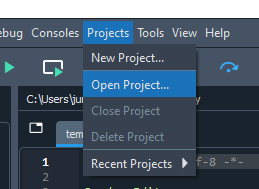
now spyder should look something like this (click on the picture to get a bigger size)
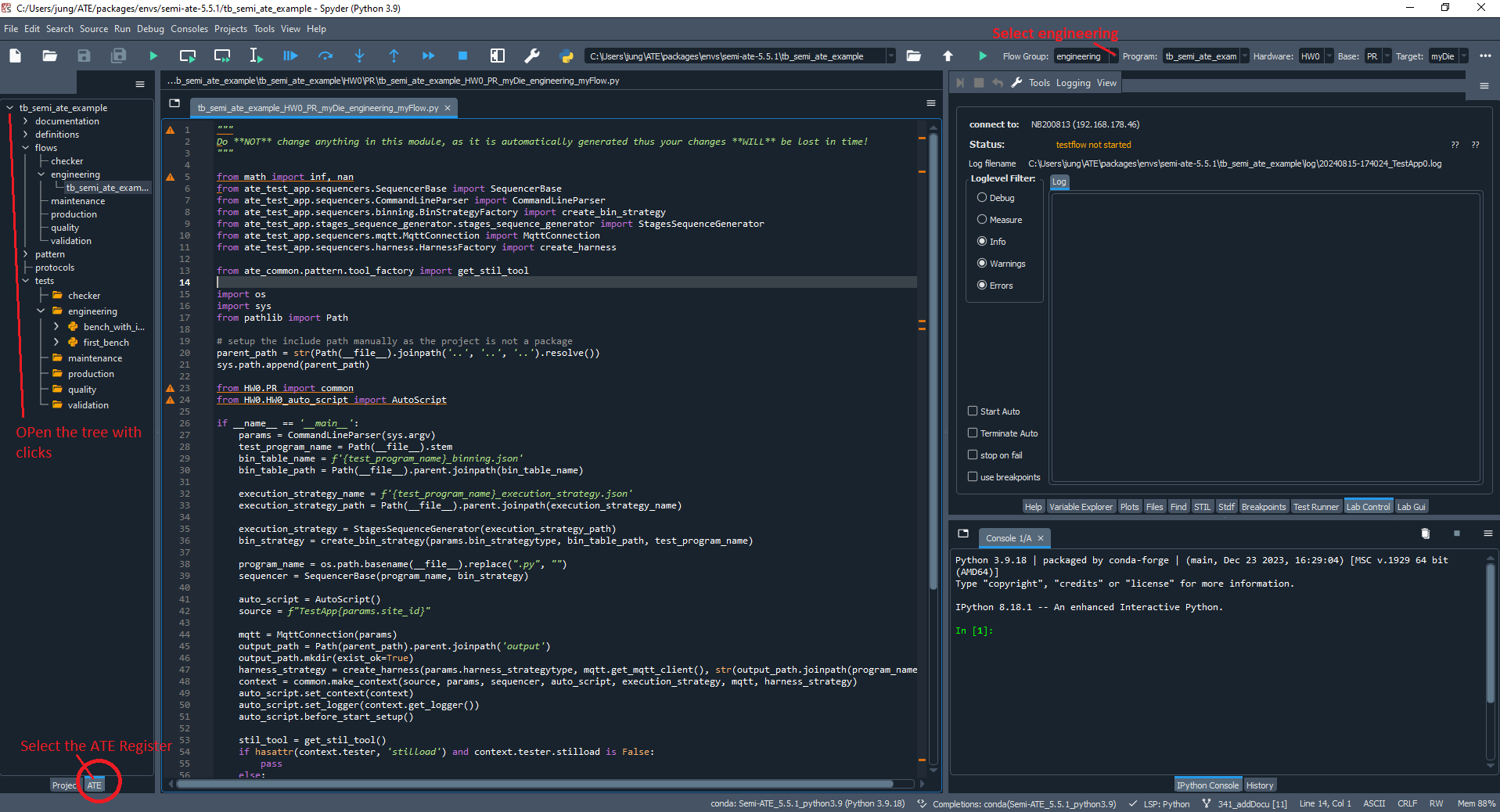
On the upper right corner select 1. Lab Control, then 2. check if Mosquito has connection, 3.enable Start Auto and use breakpoints, 4. select Flow Group-> engineering
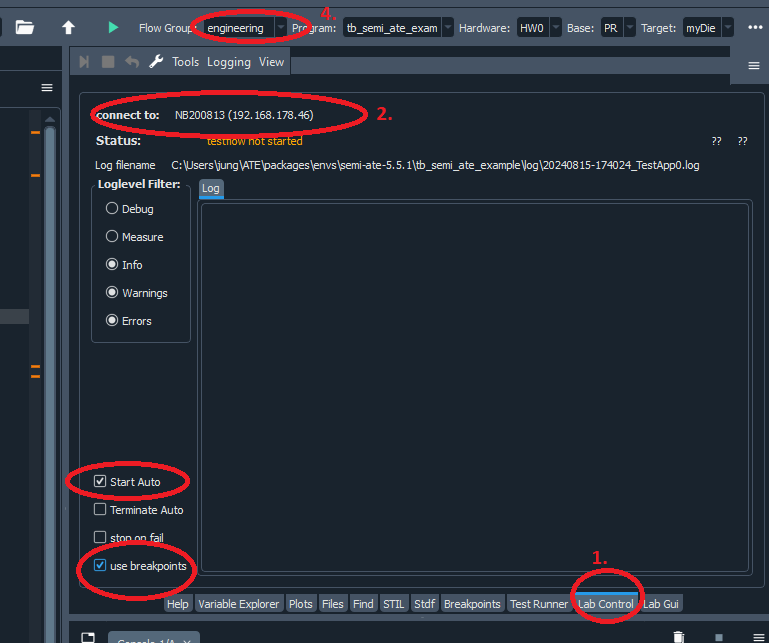
Hint
If you do not have a connection to your broker, check that your broker (e.g. Mosuitto) is correctly installed and running.
The toolbar should now look like this

Now we can start the test flow. Click on Run Control. Spyder opens and runs through an automatically created python file that includes all tests selected in the test flow. That we have selected use breakpoints in the lab control is first stopped at the default breakpoint. Unfortunately this is still necessary because otherwise spyder does not take into account the normal breakpoints that you can set directly in the editor.
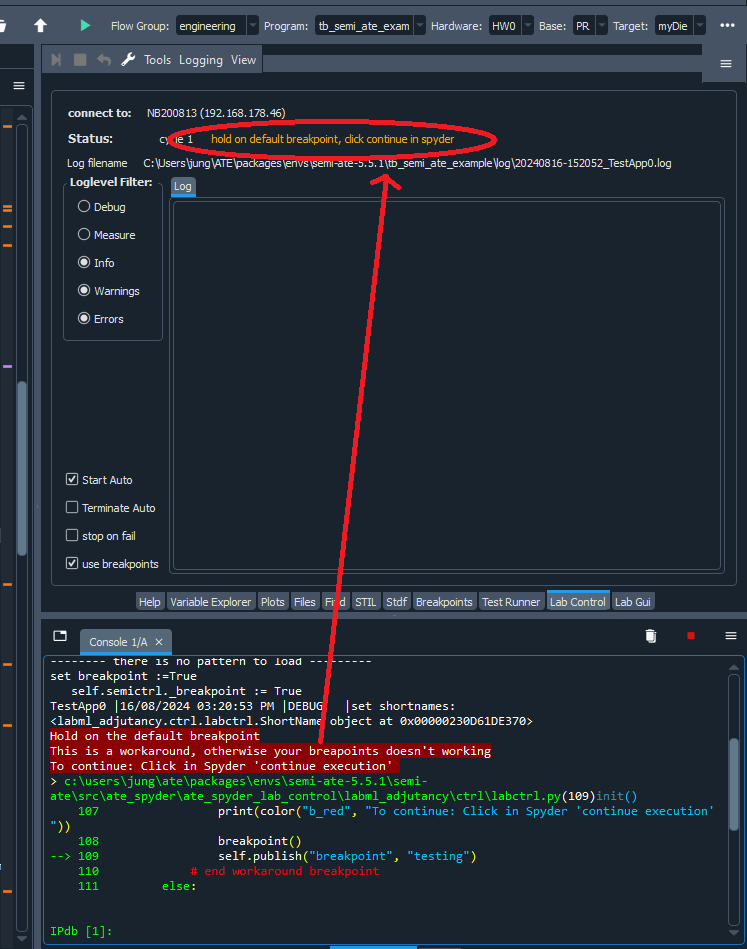
Hint
If you use breakpoints in a test, the test time for a flow is 20-30% slower. This is noticeable with long tests.
click on the continue exectution button.
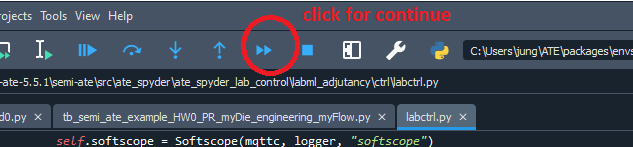
The program is now executed until the end of the test flow. It then stops and waits for further input from you. You can then use the control buttons to end the program completely (with the stop button) or run it again (continue Button).
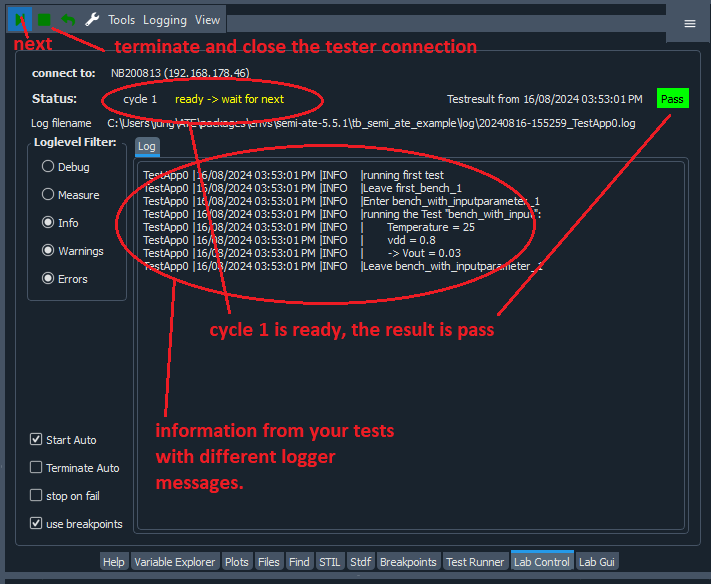
To set breakpoints or edit a test, go to the ATE tab on the left. Double-click to open the corresponding test.
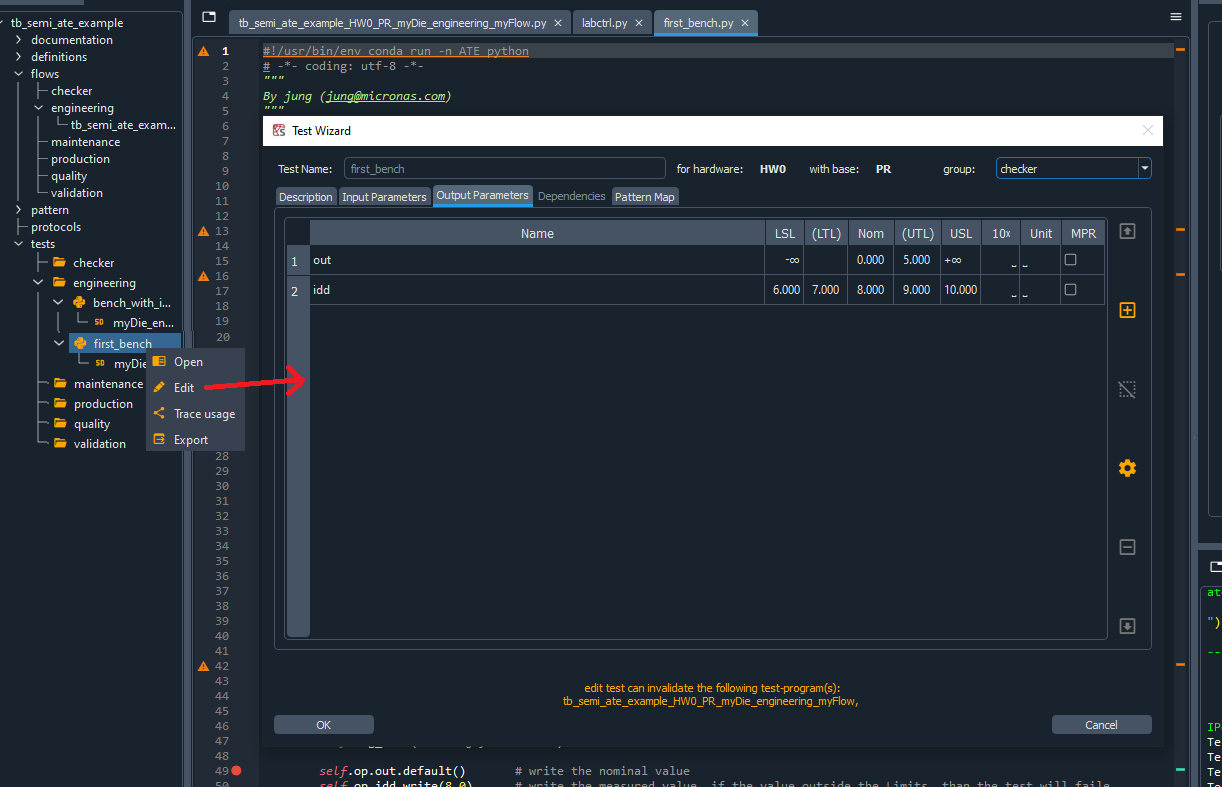
To change limits or parameter names, select the test, with the right mouse button you get a menu, click on edit and the test wizard opens.